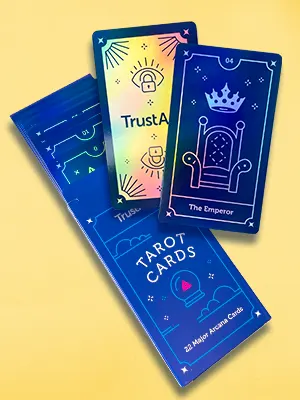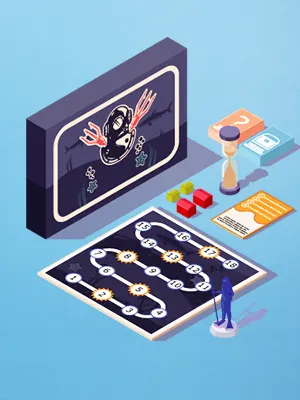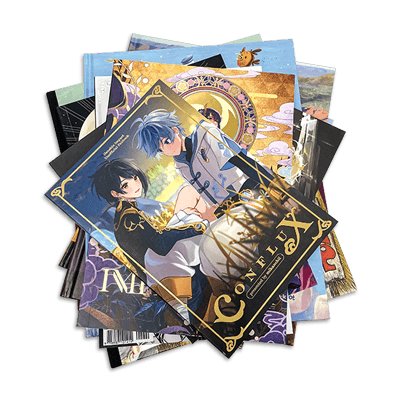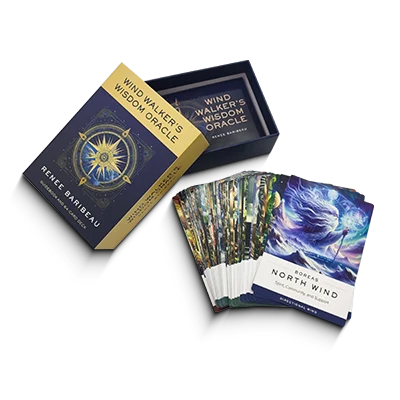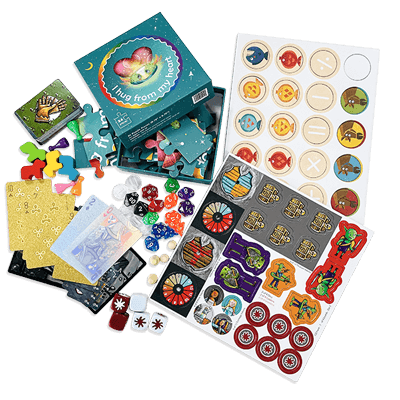Vector Graphics
Everything you need to know about vector graphics to prepare your files for offset printing
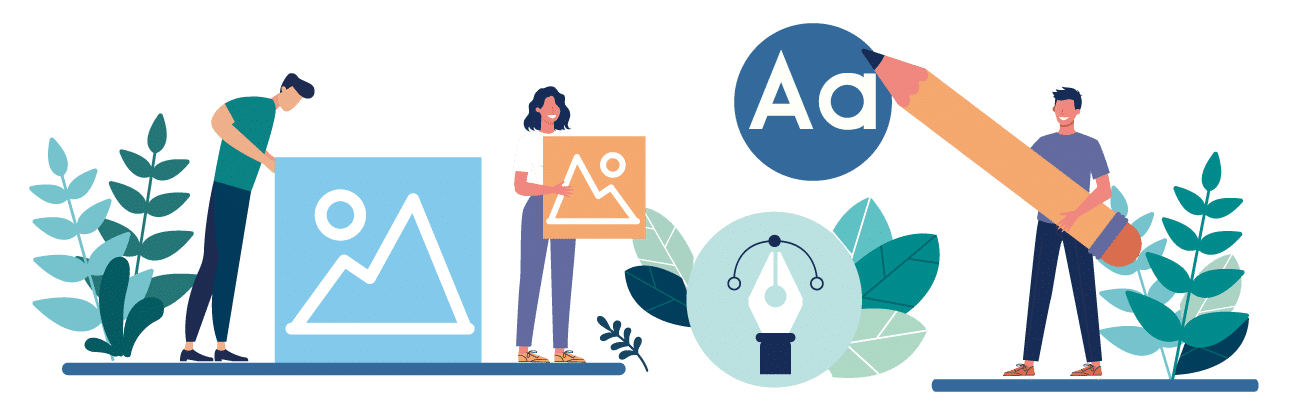
What Are Vector Graphics?
Vector graphics are computer generated images based on mathematical formulae which use lines, curves, points, rectangles, polygons, circles, and arcs, rather than storing individual pixels like raster graphics (e.g., JPEGs or PNGs). As vector graphics rely on geometric formulae, they can only be generated using appropriate software. Vectors are popular for designing logos and generally simple graphics.
What Is the Difference between Raster and Vector Graphics?
- Vector graphics: Created from mathematical formulas using geometric shapes and points. They are infinitely scalable without losing quality, making them ideal for text, logos, and illustrations with flat colors.
- Raster graphics: Composed of pixels, such as scanned images and photographs. They capture subtle color and detail but cannot be enlarged without pixelation and usually produce larger file sizes, which can be problematic for large-format printing.
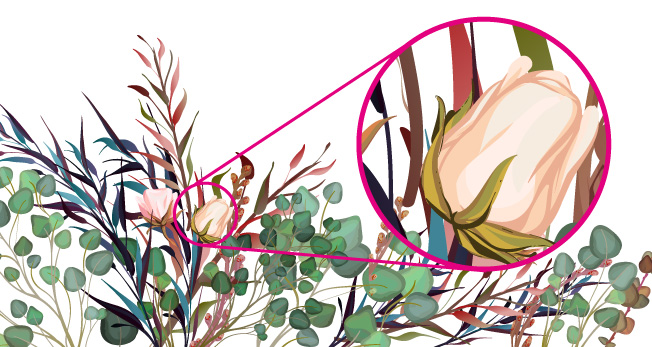
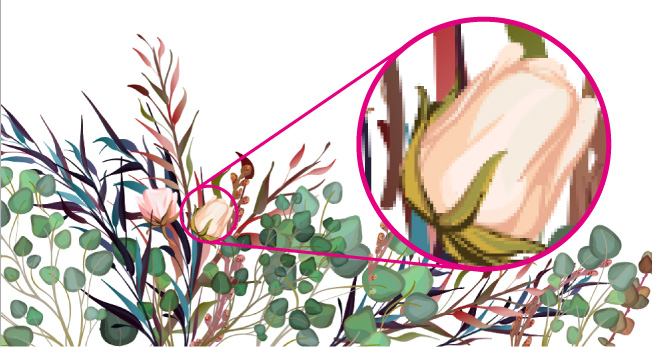
It’s worth remembering that it’s complicated to convert a raster image to a vector graphic, whereas converting a vector to a raster is relatively easy.
Common Types of Vector Files
There are several commonly used vector file types. They include the following:
- .ai — Adobe Illustrator
- .cdr — CorelDRAW
- .dxf — Drawing Exchange Format
- .eps — Encapsulated PostScript
- .svg — Scalable Vector Graphics
- .wmf — Windows Metafile
How Do You Know If an Image Is a Vector?
The simplest way to find out if an image is a raster or a vector is to scale it up. If gets blurred or pixelated when you make it bigger, it’s probably a raster file. With vector images, resolution is never an issue. You can resize, rescale, and reshape vector images as much as you like with no loss to the resolution and quality of the image, whether on-screen or in print. Of course, you can also look at the file extension. If it’s one of those listed above, it’s a vector.
Which Software Is Best for Vector Graphics?


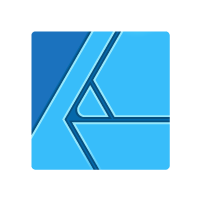

These programs are designed for vector creation and allow importing other file types for collaboration. Adobe InDesign and QuarkXPress can also handle vectors but are better suited for text-heavy layouts. Photoshop is raster-based and best for photo editing.
The Pros and Cons of Vector Graphics
Before you start your design, it’s helpful to be aware of the pros and cons of vector graphics. Here are the main points explained for you.
Pros
- Scalable: Vector graphics can be enlarged or reduced without losing clarity or precision, making them perfect for print design.
- Memory-efficient: Unlike pixel-based images, vectors are stored as geometric code, using less memory. This makes them easier to send and faster to work with in design software.
- Easy editing: Because they are geometry-based, you can quickly modify shapes, colors, text, and other elements. This is especially useful when iterating logo or cover designs.
- Cross-application friendly: Small file sizes and standardized formats make it simple to transfer vectors between applications and devices, keeping collaboration smooth.
- Reusable elements: You can easily clone, copy, or merge vector components across layers and artboards, streamlining design workflows.
Cons
- Limited detail: Not ideal for complex, photo-realistic images that require subtle tones, shading, or advanced manipulation.
- Learning curve: Creating and editing vectors takes more skill and time compared to simpler raster graphics.
- Application inconsistencies: Vectors may display differently across software, which can be frustrating in complex collaborative workflows.