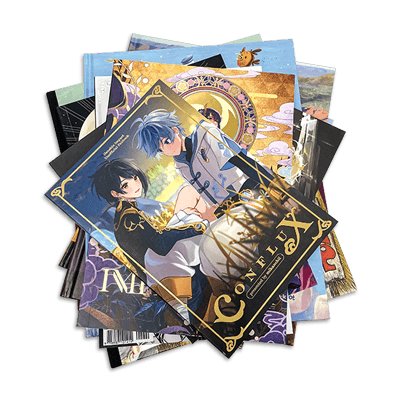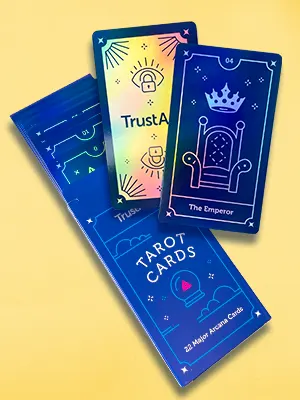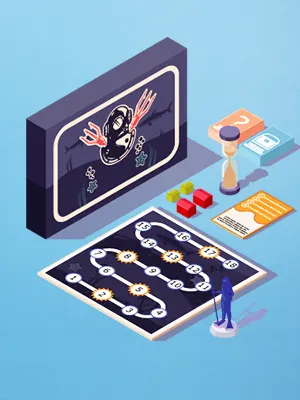Print Signatures
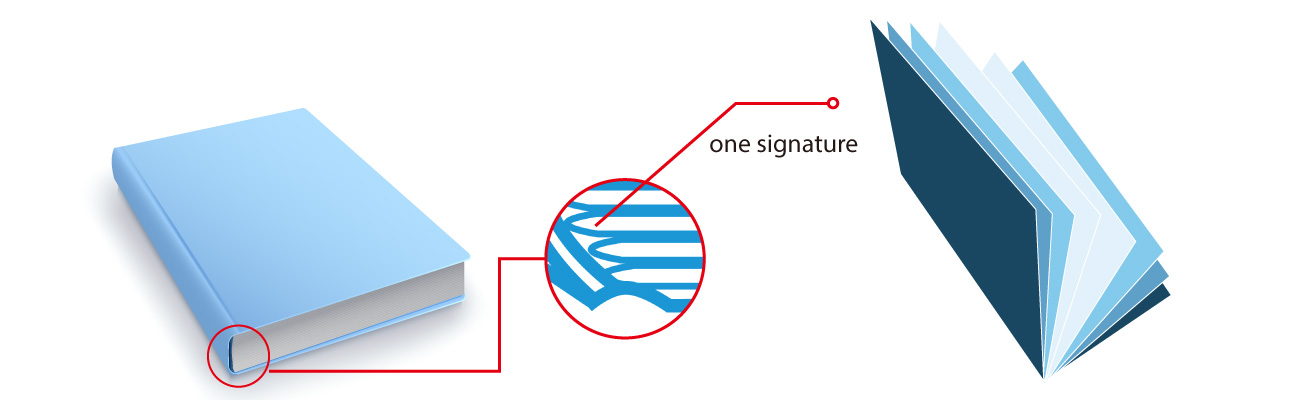
What Are Print Signatures?
Print signatures are a crucial part of book printing and binding. A signature is a single sheet of paper that contains multiple pages of a book printed on both sides. It is then folded, cut, and bound with other signatures to create the finished book. The number of pages in a signature varies depending on the overall size of the book, the paper size, and the binding method.
The page count in all print signatures is always in multiples of four. They might range from 4-page, 8-page, 12-page, or 16-page signatures to 24-page, 32-page, and 64-page signatures. The most commonly used are 8-page, 16-page, and 32-page signatures.
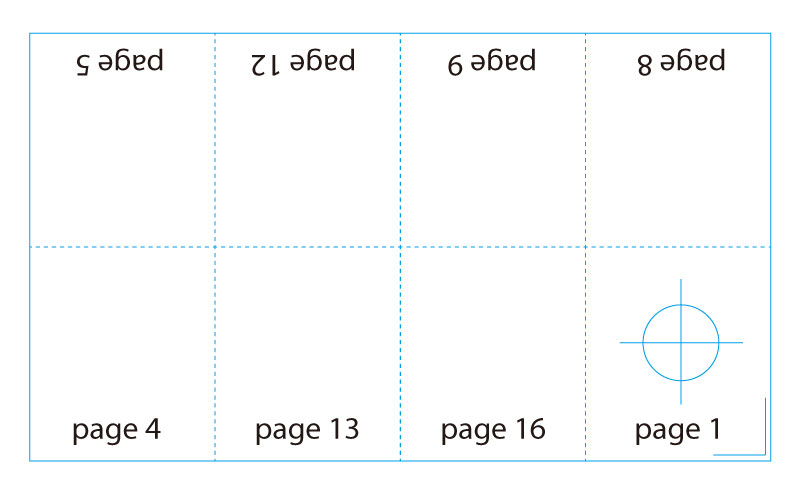
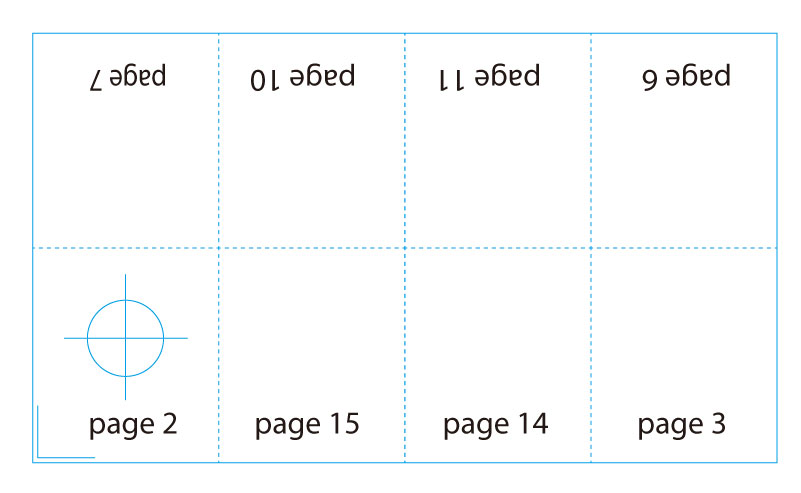
16-page signatures
We use signatures when printing books because they are more cost-effective than printing each page individually. They also make the book easier to handle during imposition, which is the process of arranging the pages of a book in the correct order. While this process can be complex, it is essential for producing high-quality books. Using print signatures is a great way to save money and time, and it ensures that your book will look great when it is finished.
Why Must Book Page Counts Be Divisible by Four?
The standard sheet feed size for most offset printers is A1. If you have a book or catalog that is A4 size, for example, the print signatures would be in multiples of 16 pages, because you can neatly fit 16 A4 pages on an A1 sheet. If your book or catalog were to have exactly 160 interior pages, your design would be composed of exactly 10 signatures. But if your interior only had 158 pages it would be difficult to make up the signatures. In that case, we would recommend adding 2 more pages to make up full signatures.
How We Create Print Signatures for Book Binding
For book printing, we will organize your pages into what we call “signatures”. The number of pages on each sheet and how they are laid out to make the signatures depends on the paper size and stitching or binding method you’ve chosen for your finished book. But you needn’t worry about this as it’s something we handle for you.
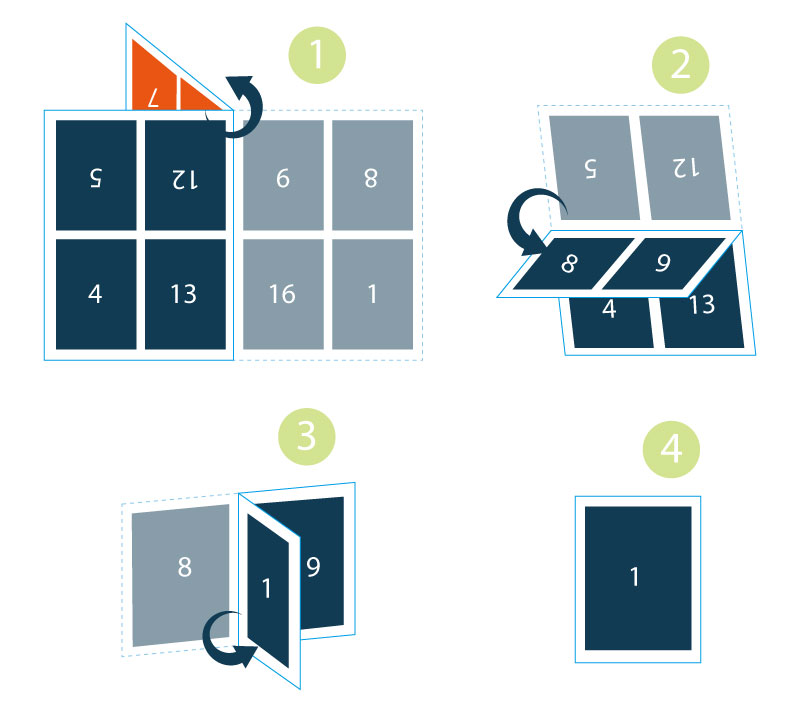
What Is Imposition in Print Signatures?
Imposition is the process of arranging the pages of a book design into the correct order and orientation so they can be printed onto the press sheets. The process takes into account the page sizes and the number of pages that need to be printed. It also takes into account the number of press signatures that will be used in the printing process. Imposition ensures that each signature contains the right pages in the right order, and that the pages are laid out in the correct orientation. By arranging the pages into press signatures, you’ll reduce the cost of printing, as fewer press sheets are needed to print the entire book. Imposition is a complex process, but it is essential for the printing of a book that is laid out properly and looks good.
Need More Help? Talk to Us!
All these factors need to be kept in mind before designing the layout for your book. In short, working with signatures will ultimately save you both time and printing costs. At QinPrinting, we pride ourselves on our first-class customer service. If you have any further questions about print signatures or other prepress issues, we’ve made it super-easy for you to get in touch with our expert design team by telephone, via email, Skype, the chat box, or the contact form. Talk to us!